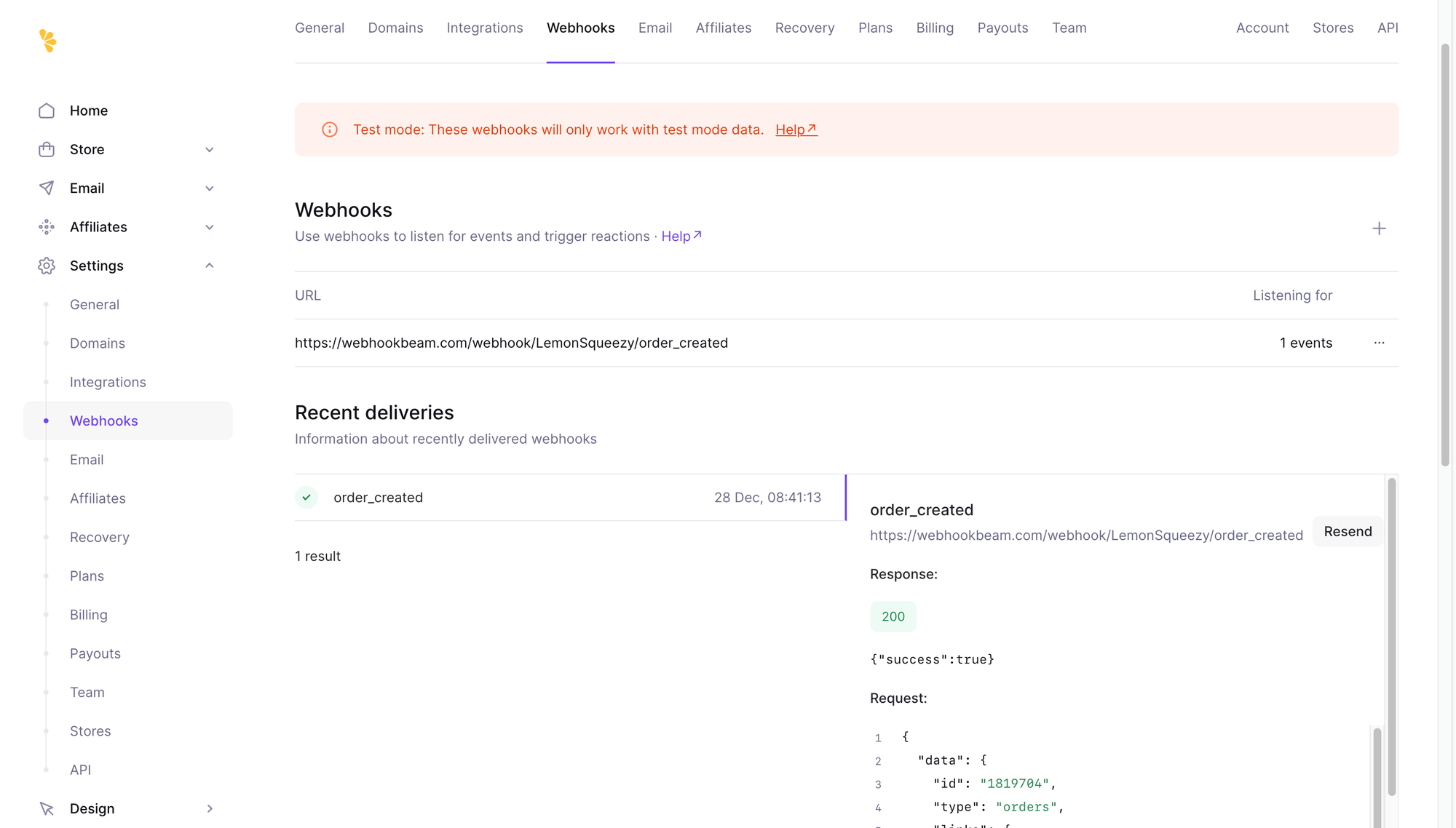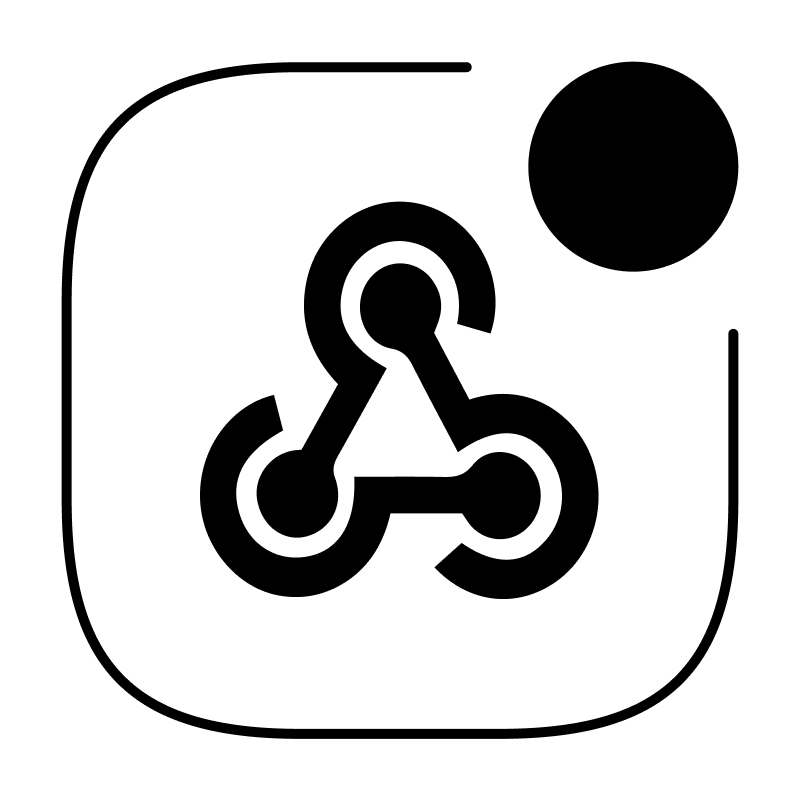Create your first webhook url
Integrate WebhookBeam with LemonSqueezy
Integrate WebhookBeam with RevenueCat
Integrate WebhookBeam with PayPal
Integrate WebhookBeam with Shopify
Integrate WebhookBeam with Mailchimp
Integrate WebhookBeam with WooCommerce
Integrate WebhookBeam with Commerce Layer
Integrate WebhookBeam with Pipedrive
Integrate WebhookBeam with Kiwify
Integrate WebhookBeam with EasyPost
Integrate WebhookBeam with LemonSqueezy
1. First, create your webhook URL in our WebhookBeam app, and then copy it (check Create your first webhook URL).
2. After setting up LemonSqueezy and creating your products, navigate to Settings > Webhooks.

3. Click '+', fill in the webhook data, enter the WebhookBeam webhook URL, and select the updates you want to receive.
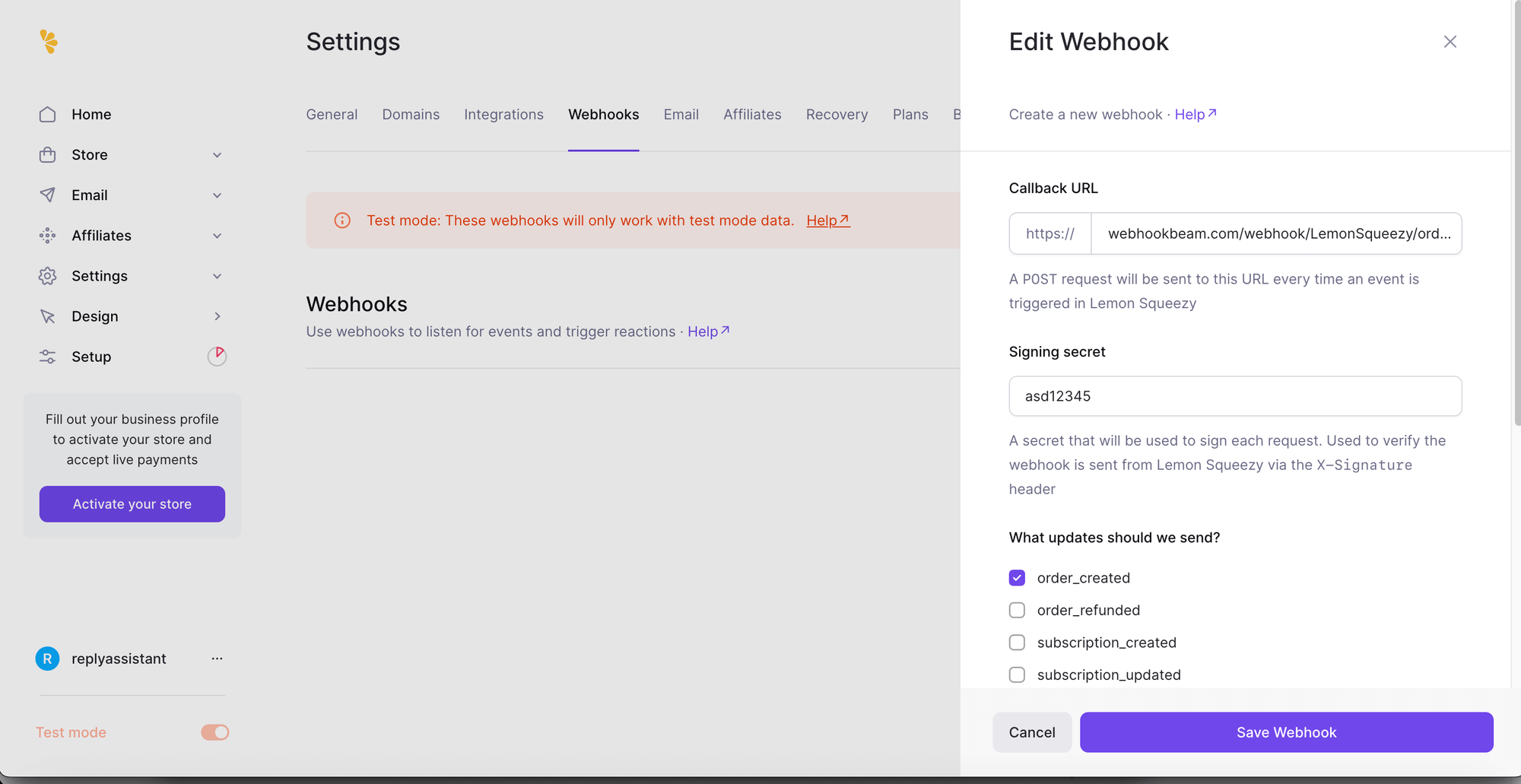
4. When buying a product through LemonSqueezy
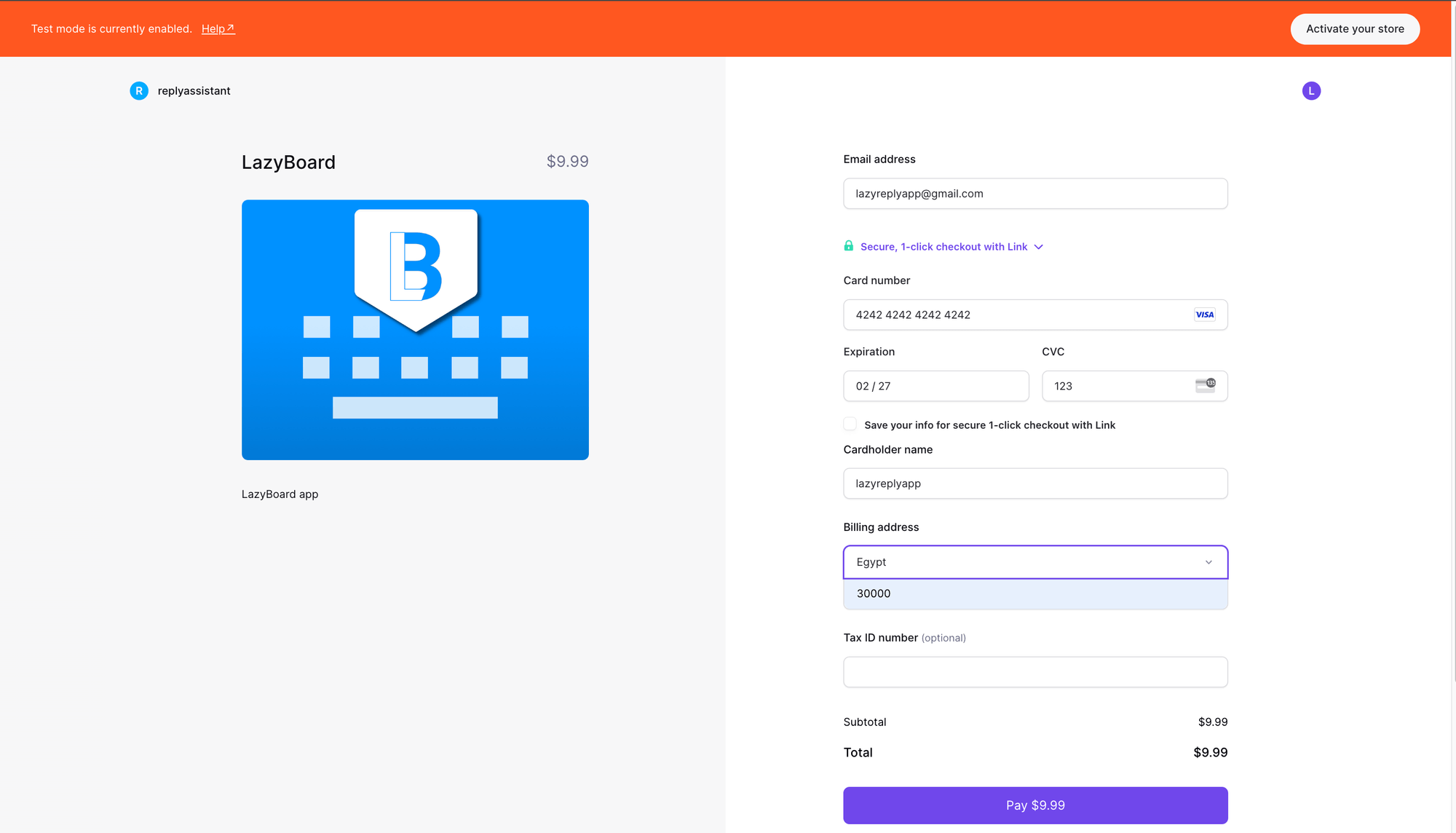
5. You will receive a push notification on our WebhookBeam app.
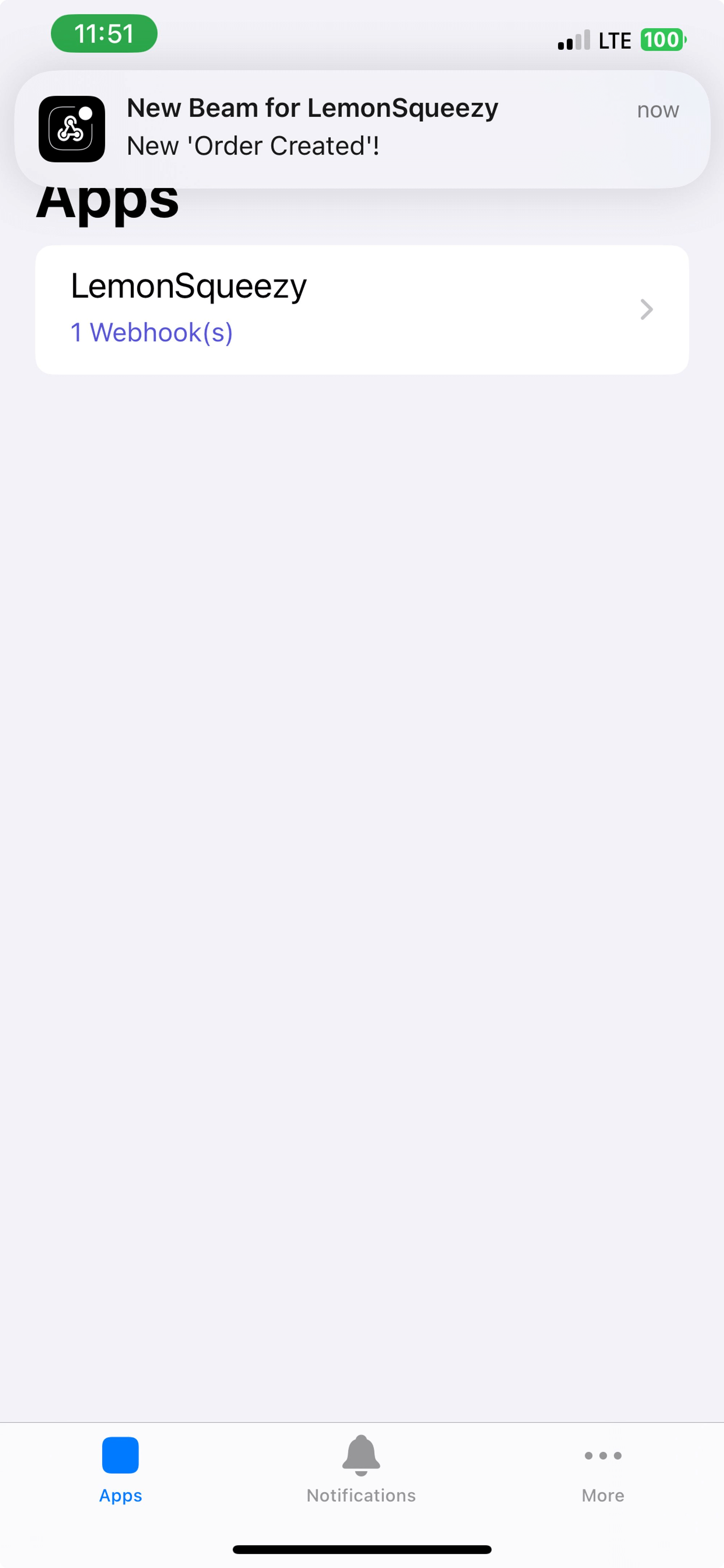
6. And it will appear in Recent Deliveries.