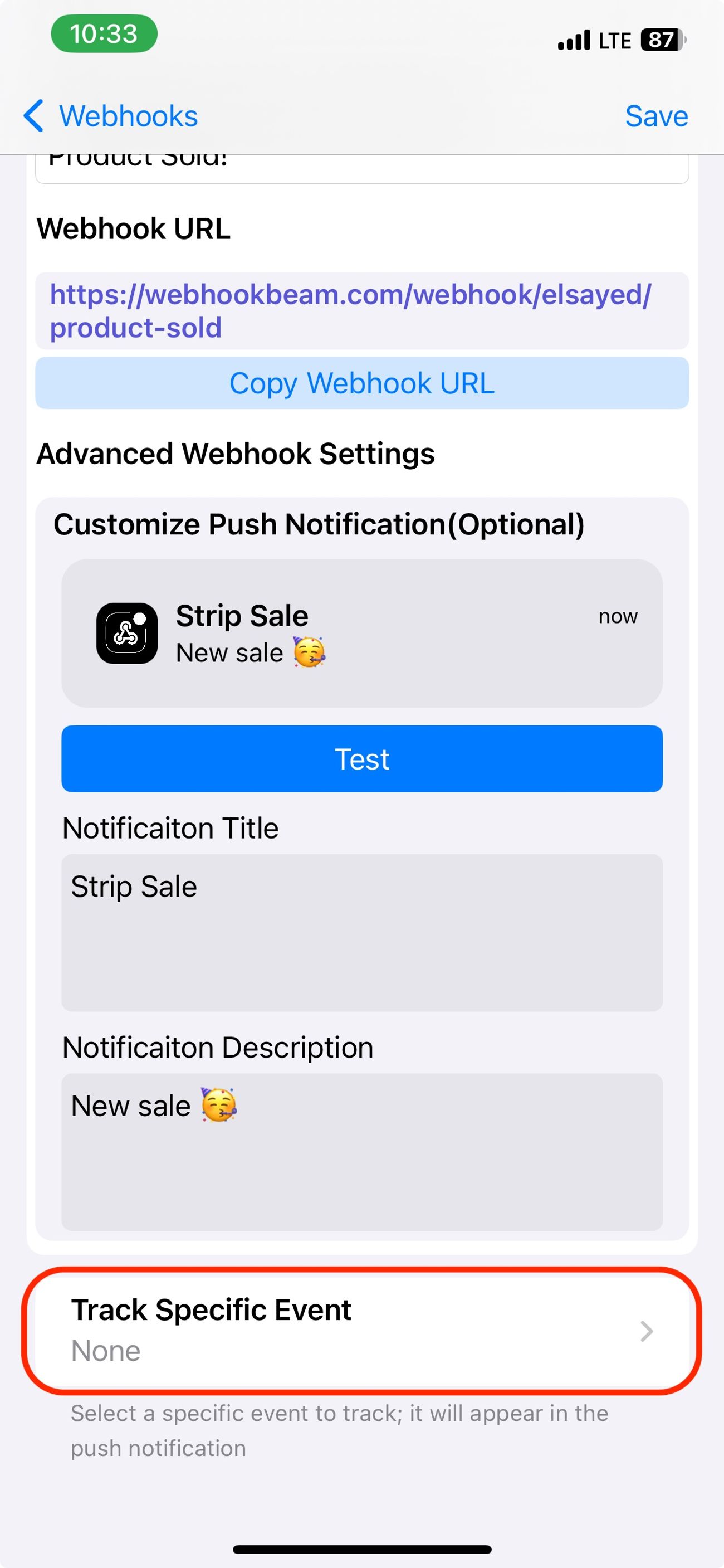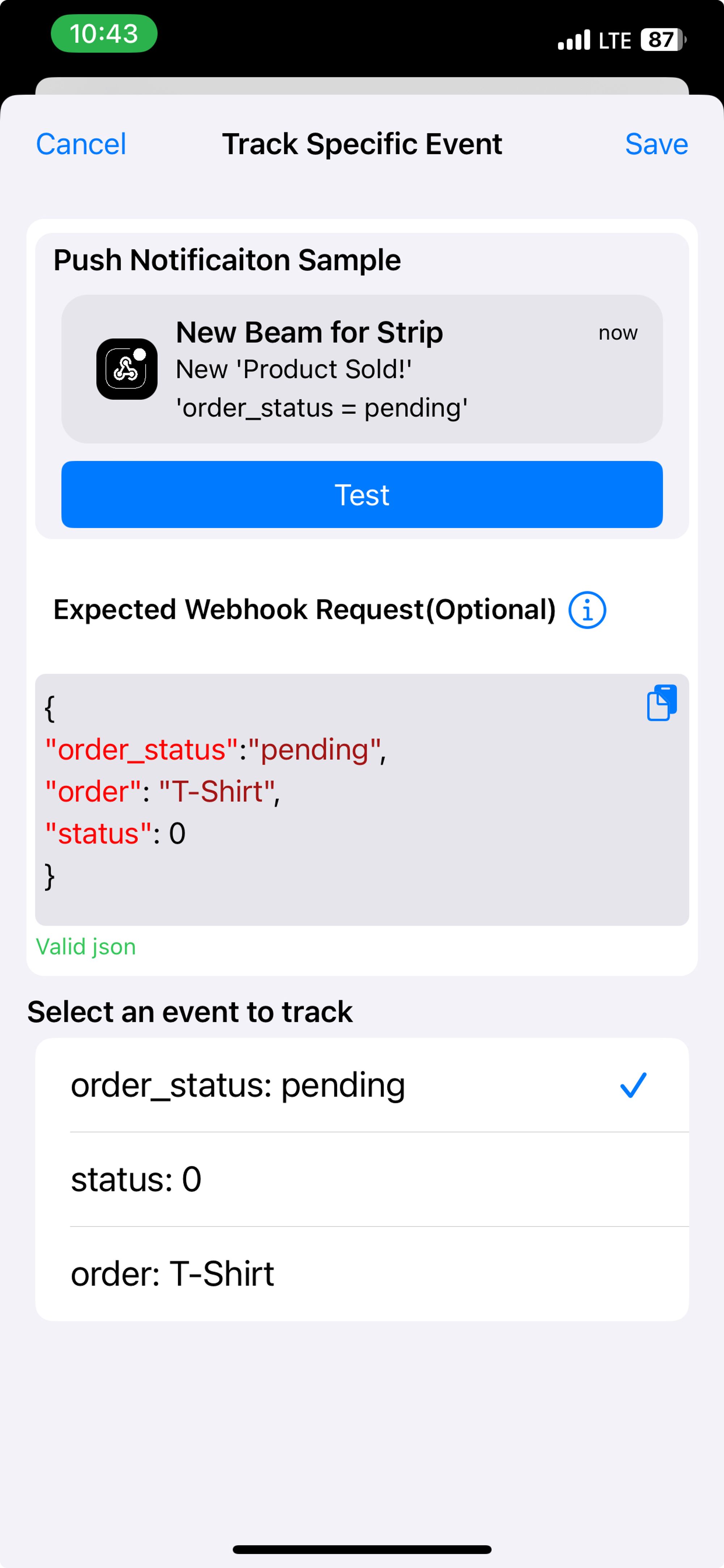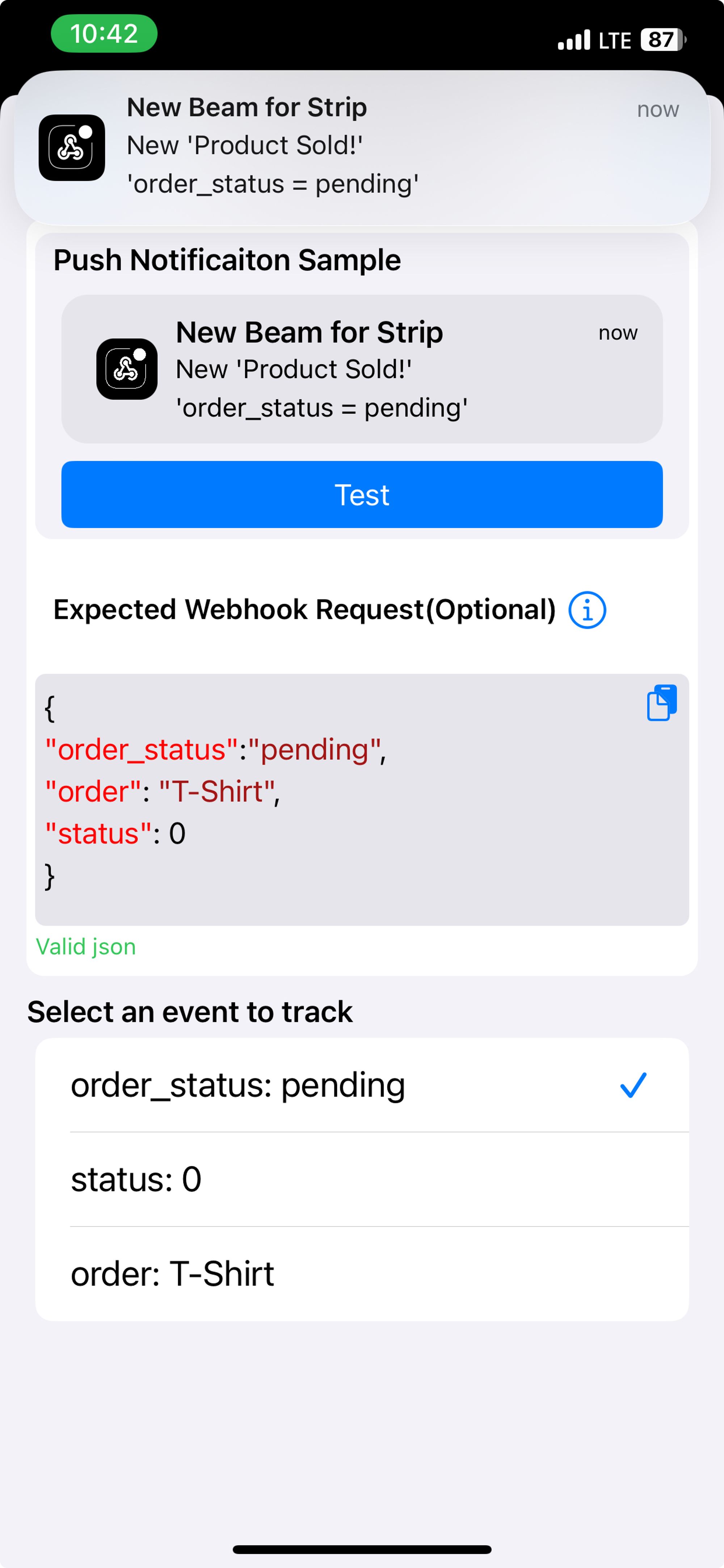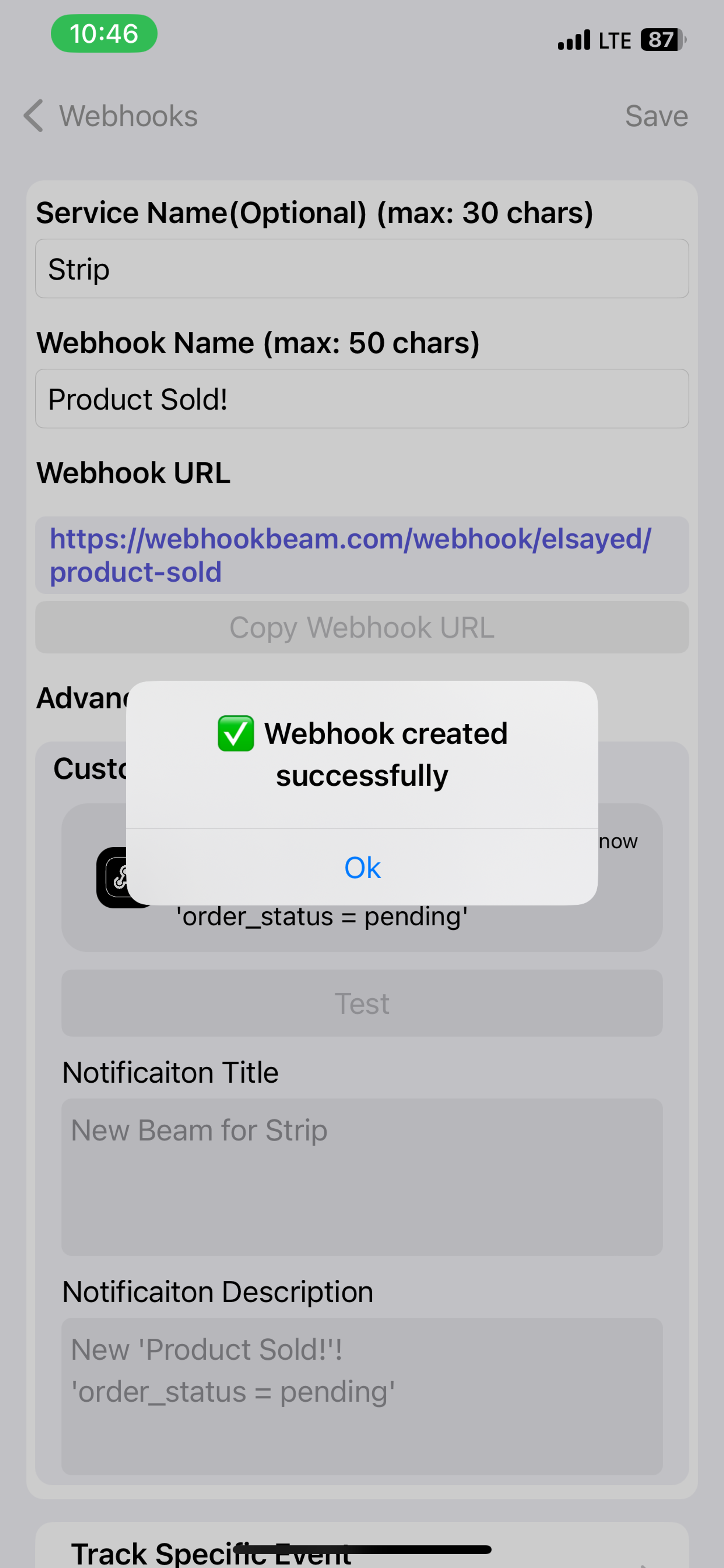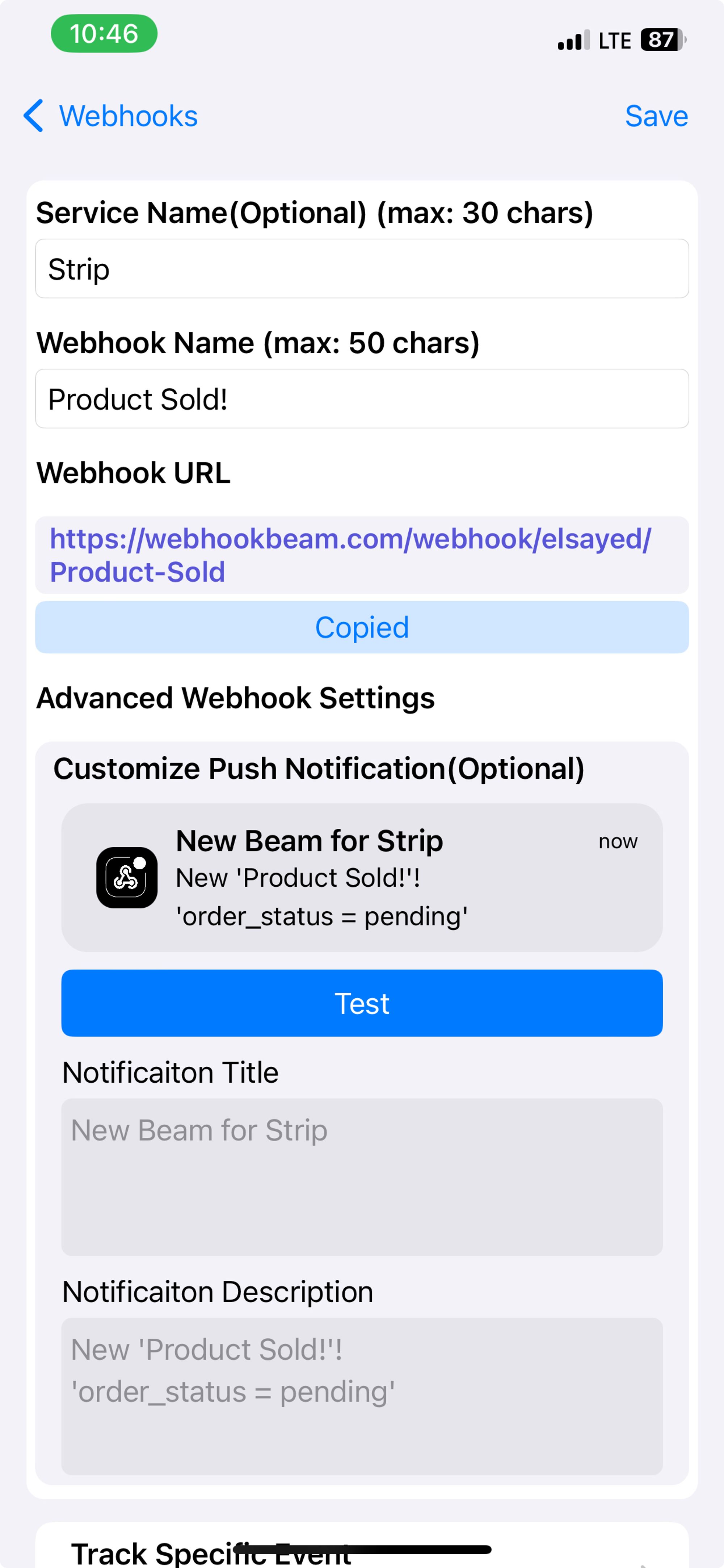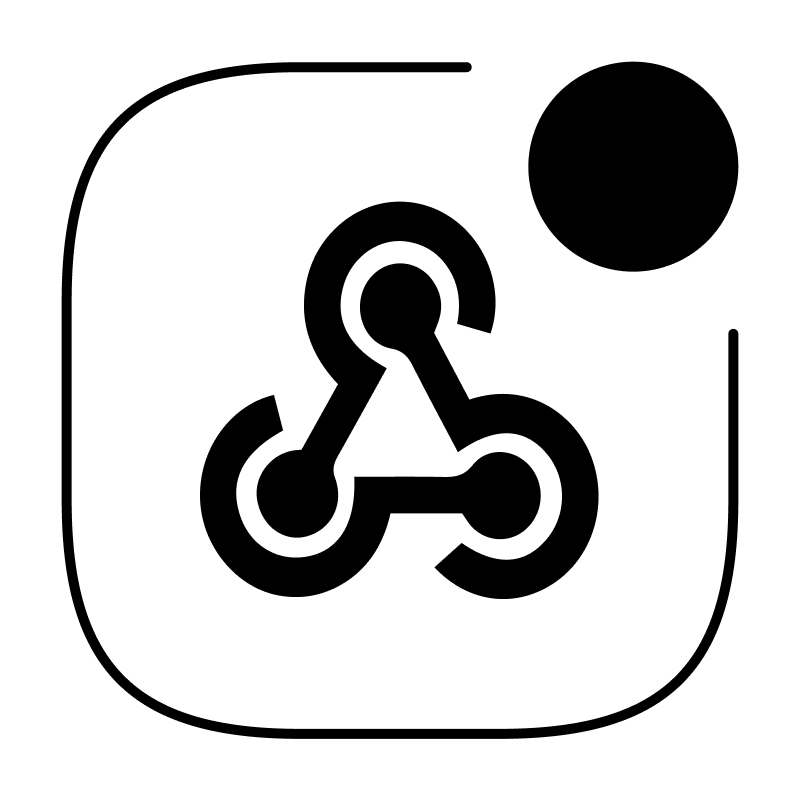Create your first webhook url
Integrate WebhookBeam with LemonSqueezy
Integrate WebhookBeam with RevenueCat
Integrate WebhookBeam with PayPal
Integrate WebhookBeam with Shopify
Integrate WebhookBeam with Mailchimp
Integrate WebhookBeam with WooCommerce
Integrate WebhookBeam with Commerce Layer
Integrate WebhookBeam with Pipedrive
Integrate WebhookBeam with Kiwify
Integrate WebhookBeam with EasyPost
Create your first webhook URL
1. Please download WebhookBeam app from here:
https://apps.apple.com/kw/app/webhookbeam-track-webhooks/id64594495762. After creating and verifying your account, log in with this account, and the first webhook URL to your app:
- Set Service name (Optional)
- Set the webhook name.
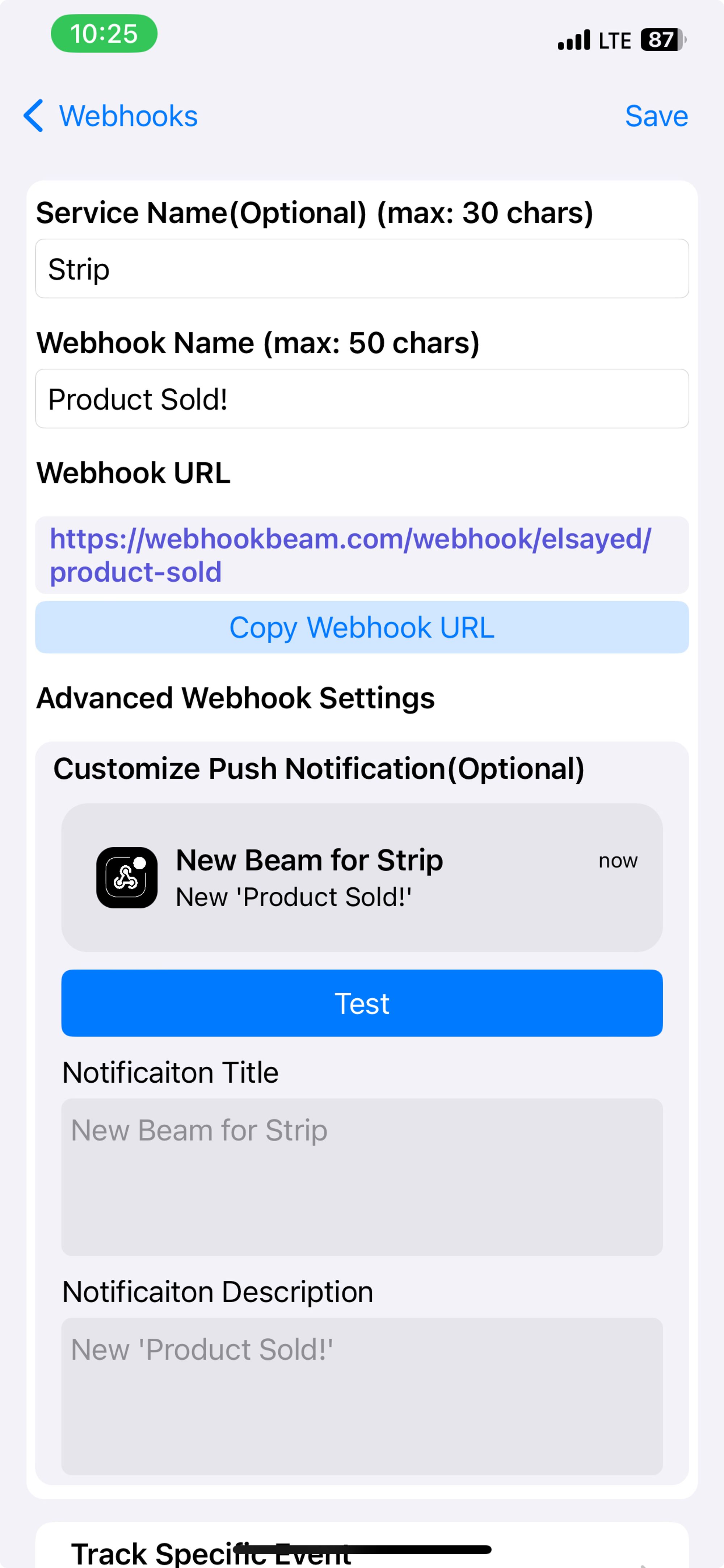
3. You can customize the title and description of the push notification, which will be sent.
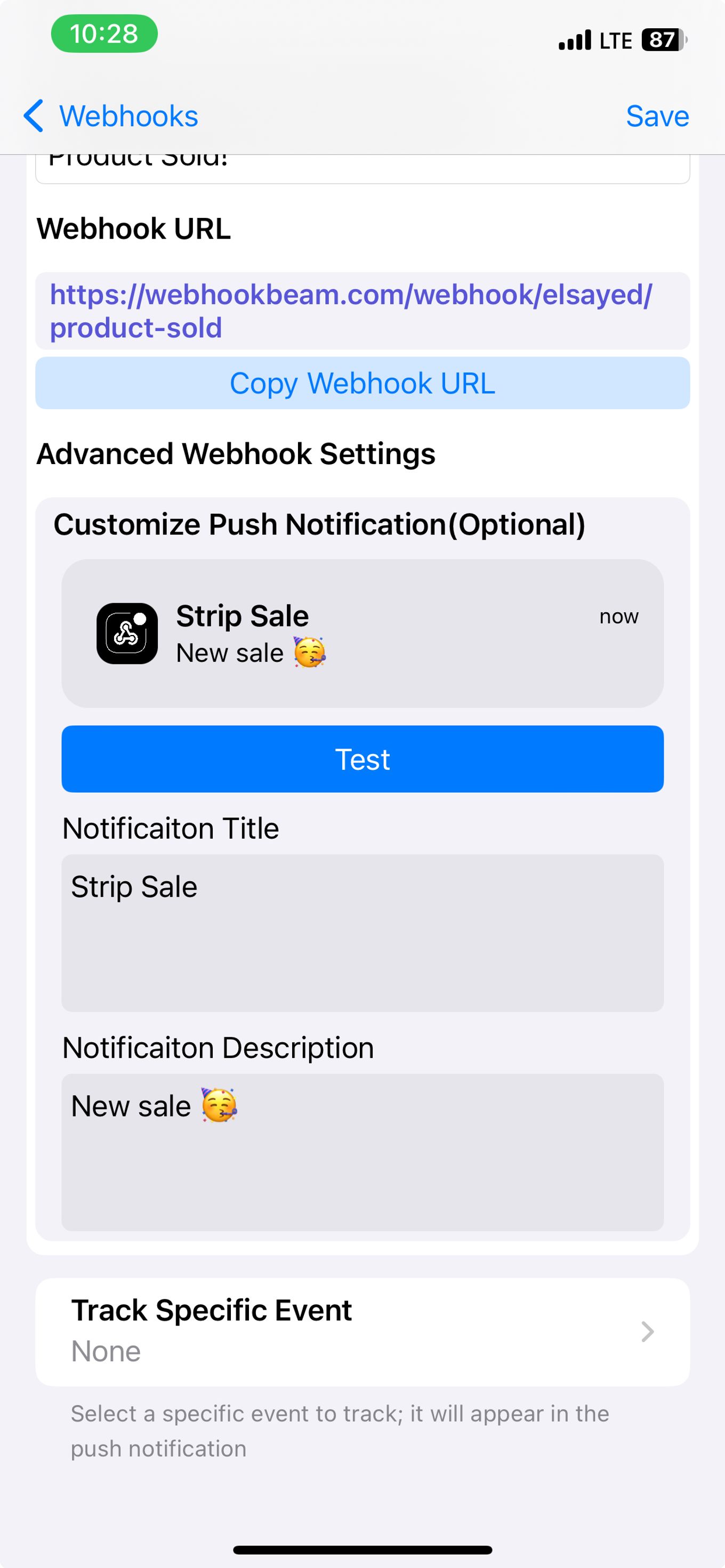
- Click ‘Test’ to see the push notification sample
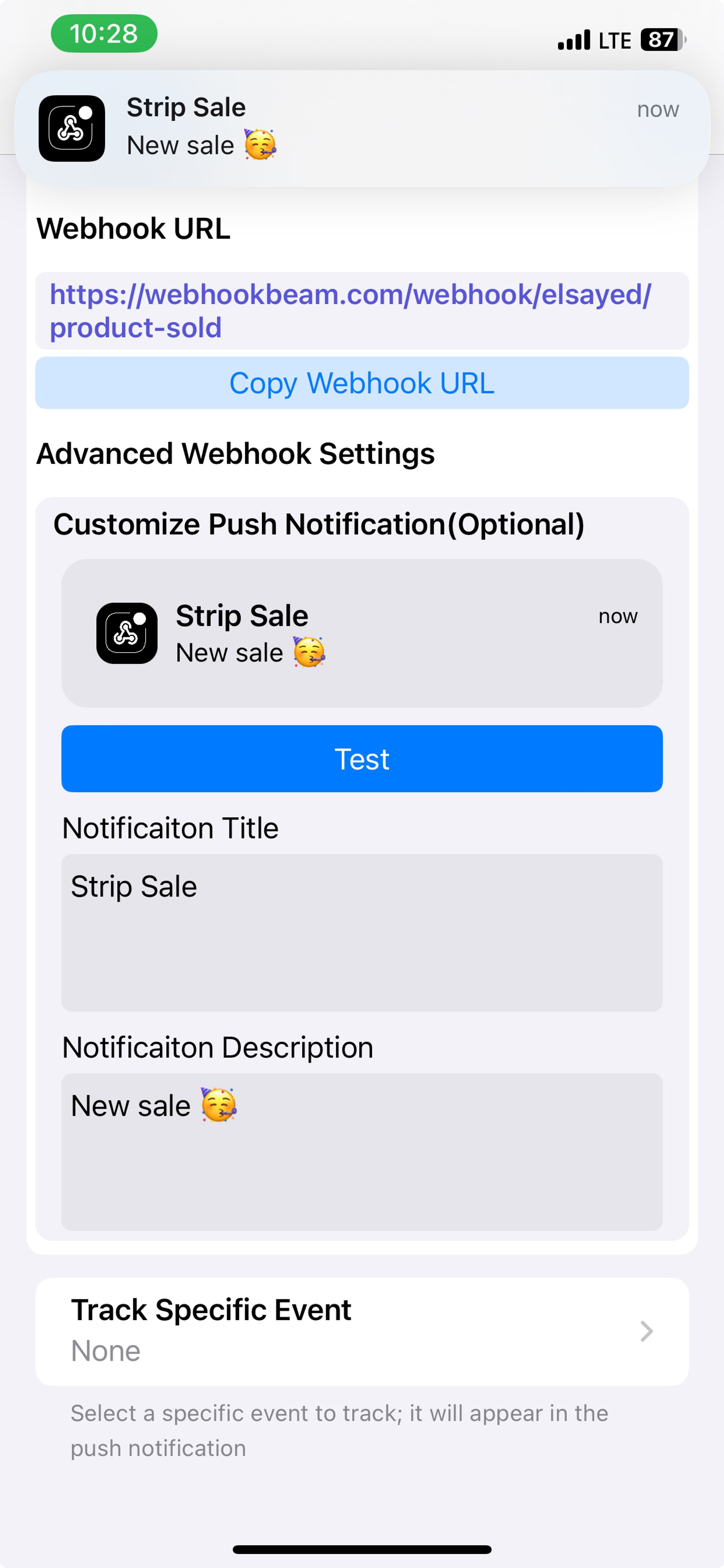
4. Track specific event (Optional)
(You can track specific event and display it in push notifications by entering the webhook request in the input below and then selecting the event from the list of generated keys below.)
- Scroll down and click Track Specific Event
- Enter the webhook request or paste it. The keys will be generated automatically. Then, select the event you want to track and show it in the push notification.
- Click Test to show the push notification sample.
- Click 'Save' to create your webhook URL.
- Copy the webhook URL to use it in services like Stripe, PayPal, LemonSqueezy, RevenueCat, etc…