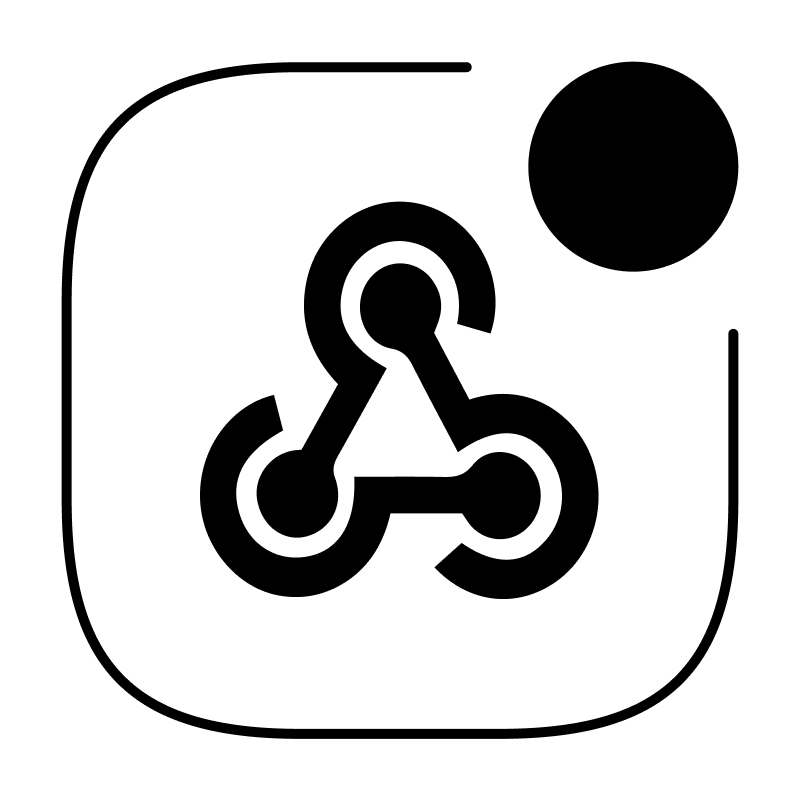Create your first webhook url
Integrate WebhookBeam with LemonSqueezy
Integrate WebhookBeam with RevenueCat
Integrate WebhookBeam with PayPal
Integrate WebhookBeam with Shopify
Integrate WebhookBeam with Mailchimp
Integrate WebhookBeam with WooCommerce
Integrate WebhookBeam with Commerce Layer
Integrate WebhookBeam with Pipedrive
Integrate WebhookBeam with Kiwify
Integrate WebhookBeam with EasyPost
Integrate WebhookBeam with EasyPost
Webhooks are a vital component for real-time communication between different applications and platforms.
1. Create your webhook URL
First, create your webhook URL in our WebhookBeam app, and then copy it. Learn how to create your first webhook URL.
2. Configure EasyPost Webhook
- On your EasyPost home screen, click Webhooks & Events
- Click Add Webhook
- Select the environment (Production or Test), enter the webhook URL in the Webhook URL field, and click Save
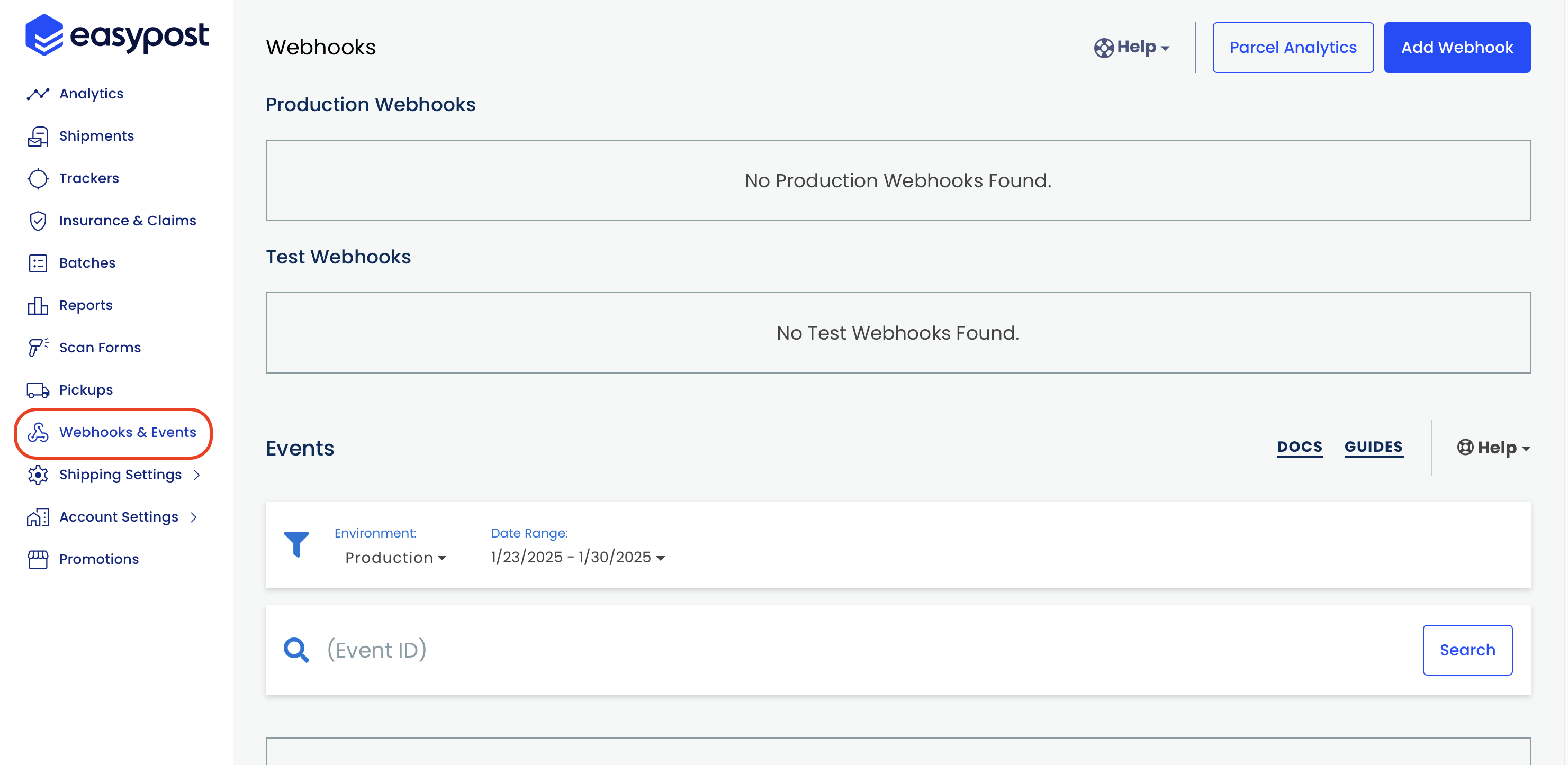
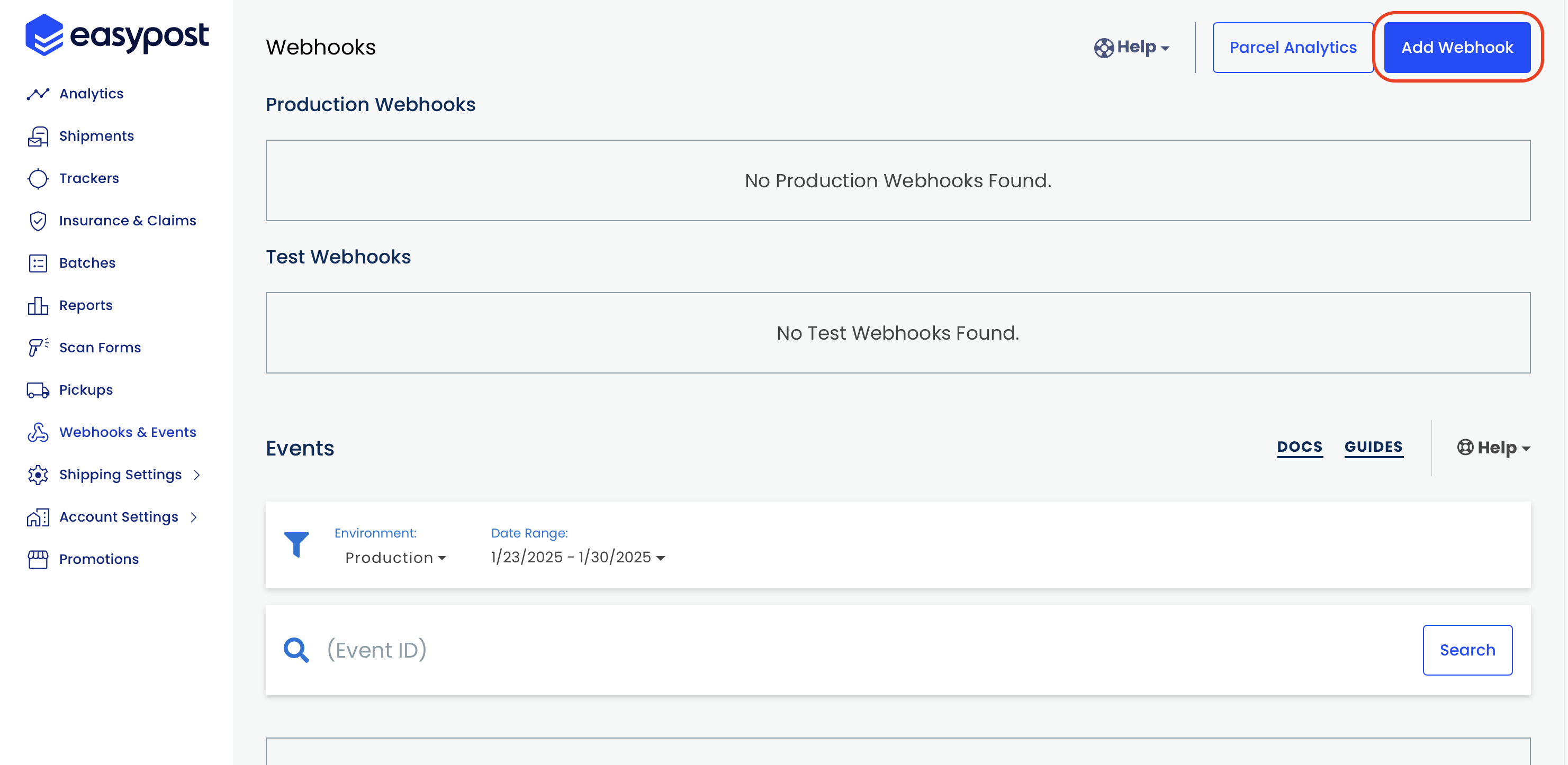
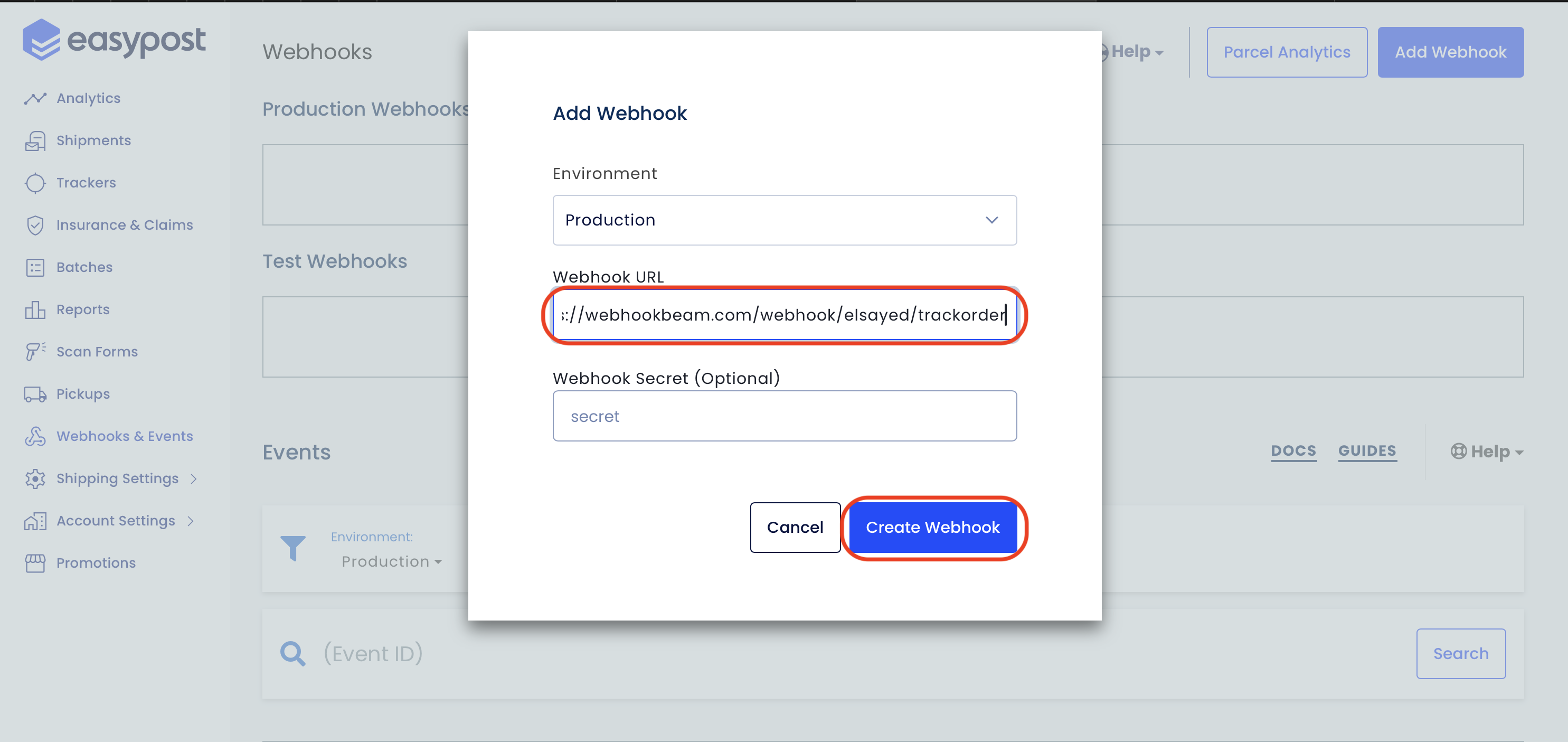
3. Receive Notifications
Whenever a webhook event is triggered, you will receive a push notification on the WebhookBeam app!